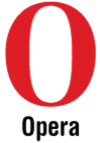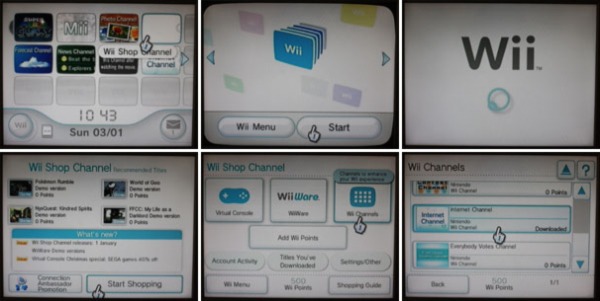How to Browse the Internet using your Wii
The default settings on your Wii do not allow you to browse the internet. This is because downloading the browser that allows you to browse the internet takes up space on your Wii's internal hard drive. Some people might prefer to use that space for saved game files or some parents might not want their children using the internet on their Wii.
Downloading the application that lets you browse the internet on the Wii couldn't be easier though. Just like the DS, Nintendo use browser designed by Opera for the Wii.
Downloading the application that lets you browse the internet on the Wii couldn't be easier though. Just like the DS, Nintendo use browser designed by Opera for the Wii.
1. On your Wii menu, Click the button on the top-right reading 'Wii Shop Channel'
2. Click 'Start'. The Wii Shopping Channel will start to load.
3. Click 'Start Shopping'
4. Click on 'Wii Channels'
5. Scroll down until you reach 'Internet Channel'. Click on that and download it.
The internet is Channel is completely free. There are also other Free Channels that you might be interested in like a game news channel, a weather channel, a pic channel and many more so have a look around and see what you like. All the channels can be removed from your Wii menu at any time which will free up space on your Wii's internal hard drive.
Next I will show you how to register your Wii and create and sync an online account which you will need if you want use Nintendo Wii points in the wii shop channel to get the many games and extras Nintendo have on offer in the Wii Shop Channel. I will show you how to register your existing nintendo products for stars which can be converted to points to purchase the games and extras. I will also show you how to get 500 free Wii points, enough to get one game.
2. Click 'Start'. The Wii Shopping Channel will start to load.
3. Click 'Start Shopping'
4. Click on 'Wii Channels'
5. Scroll down until you reach 'Internet Channel'. Click on that and download it.
The internet is Channel is completely free. There are also other Free Channels that you might be interested in like a game news channel, a weather channel, a pic channel and many more so have a look around and see what you like. All the channels can be removed from your Wii menu at any time which will free up space on your Wii's internal hard drive.
Next I will show you how to register your Wii and create and sync an online account which you will need if you want use Nintendo Wii points in the wii shop channel to get the many games and extras Nintendo have on offer in the Wii Shop Channel. I will show you how to register your existing nintendo products for stars which can be converted to points to purchase the games and extras. I will also show you how to get 500 free Wii points, enough to get one game.